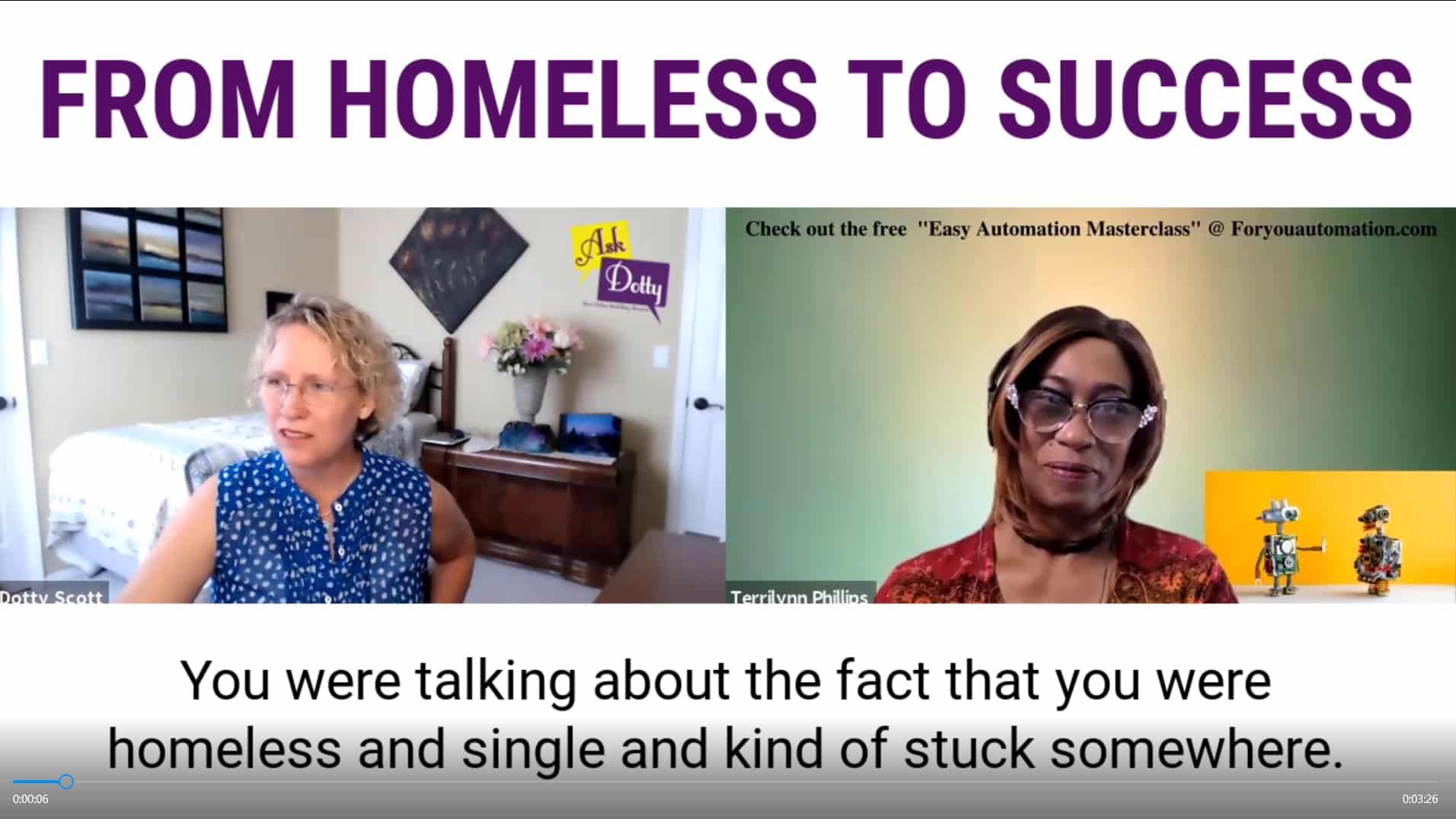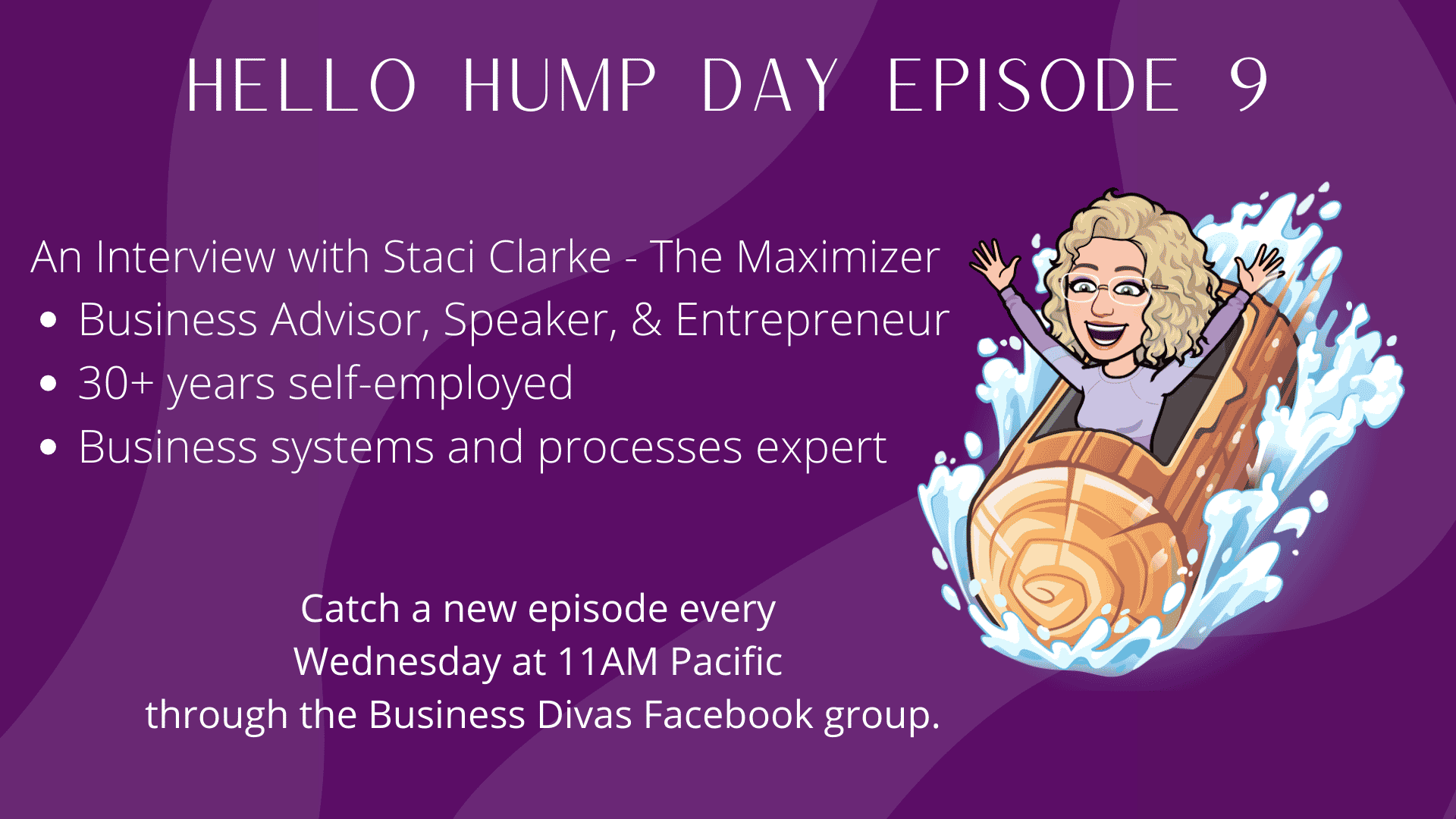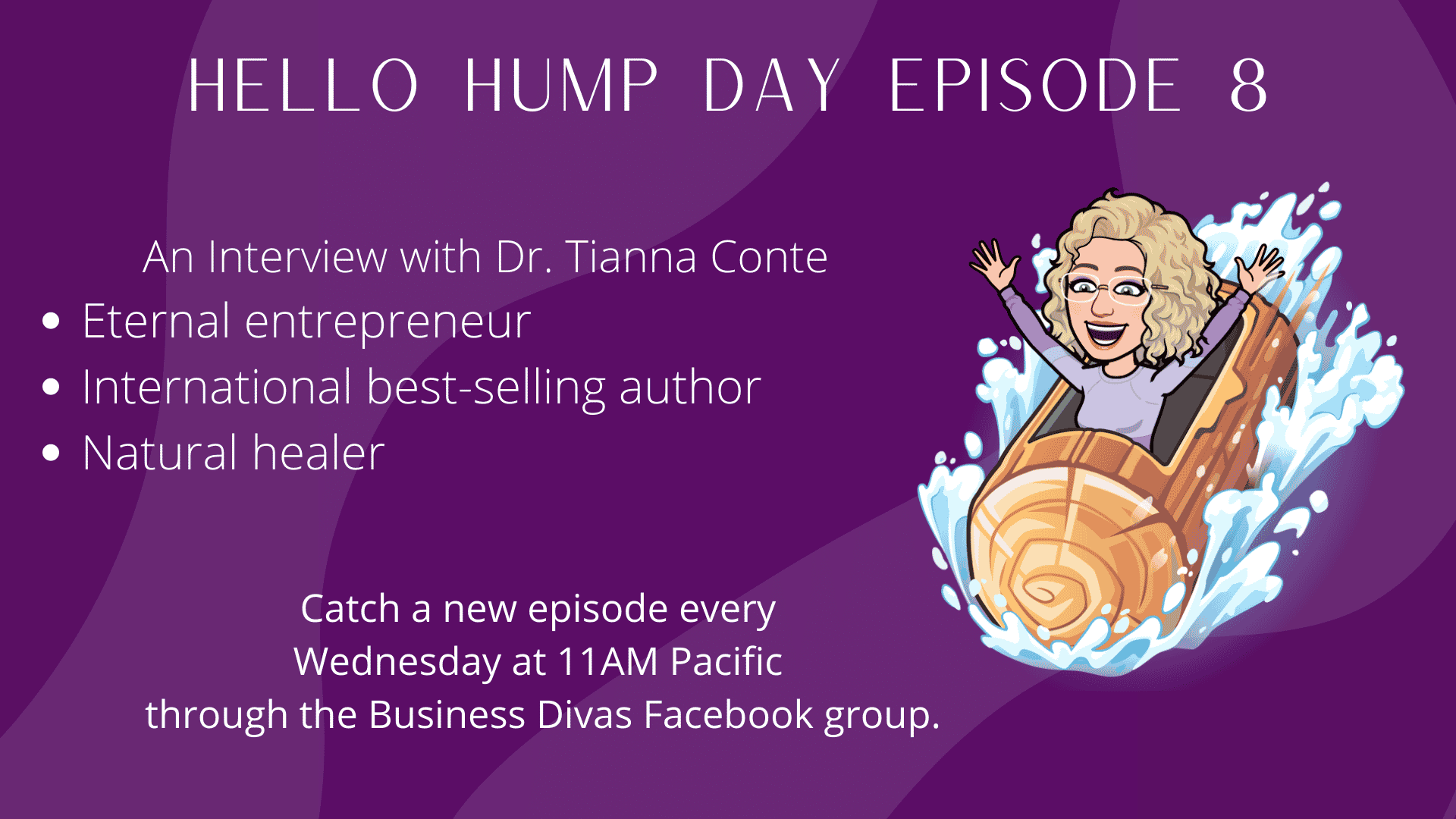AskDotty Episode 7 – Online Tools
The AskDotty Podcast – where you can get your questions answered about websites, social media, and doing business Online.
Episode 7 is all about Online Tools.
Let’s define what I mean by Online Tools – this can be anything that makes your life easier. If something you do regularly drives you NUTS, there is likely an Online Tool that will make that task easier.
An online tool called Small Thanks from Google
This tool connects your Google My Business page and your Google Reviews. When you go to the page, you enter your business name exactly as you have on your Google My Business page. It will generate a cute little video you can use on your social media or your website. It also generates excellent graphics from actual phrases from your Google reviews. It attached the person’s name that left the study as well. You can also download and use these on social media or your website. You can also get a high-resolution version and get them printed to display at your business. Here is the link.
This tool allows me to post to Instagram from my computer instead of my phone. It allows me to schedule my posts as well. This is an excellent tool for anyone that wants to use Instagram but does not want to be forced to use just their phone for posting.
Have you ever wanted to download a video from YouTube and upload it to your own YouTube account? Now you can. Here is a great Online Tool that allows you to download any YouTube video for your use. This link will enable you to download YouTube videos safely. Just enter the URL for the specific video, and it will show on the page for you to download in a few different versions few other websites do the same, but they seem to be riddled with malware. I have not had that problem with this site. Here is the link.
More options for downloading YouTube videos safely
This free tool from Google allows you to compare up to 5 keyword phrases. It gets its data from Google Adwords. It will tell you which keyword (from the ones you enter) gets the most searches. For example, I was wondering the other day – as I was creating a website for someone in the healthcare industry – which got more examinations – Health Care or Healthcare. I can now say that Healthcare is the right keyword using Google Trends.
Is there a way to schedule my Social Media posts? Jodi Blackwood asked this question, Jodi Blackwood.
Dotty – which platforms are you using?
Jodi – Facebook and Twitter primarily.
Dotty – Facebook has a scheduling tool that works well. When creating a post, a small arrow next to the blue post button will allow you to schedule the post for some time in the future. Using the tools provided by the platform is best because they will not “ding” you for using an outside tool. Facebook used not to give posts created by tools as much reach as ones made on the virtual platform.
Some other tools are available. One is called Buffer – it is a browser add-on for Chrome. It works well, and both Twitter and Facebook are in Buffer. There is another one called HootSuite. This was the first tool in this vertical – they no longer have a free version. I think the plans start at 19 per month.
Are you an Instagram user, Jodi?
Jodi – No, but I probably should get into it – so tell me about it.
Dotty – I currently use Later.com, which allows you to post to Instagram from our desktop. It allows us to schedule the posts. It will also do Twitter, Facebook Pages, and Pinterest. It has a free version and a paid version.
Online Tool: Linktr.ee
Instagram only allows you to put one active link in your profile. Suppose you want to promote more than one thing. You have to change the link regularly. There is a tool called Linktr.ee that allows you to have more than 1 link at all times. It will also tell you how many people have clicked on your links.
Where can I get good images on my website and social media? Question submitted by Melissa of Credible Witness
I use some free websites for high-resolution images. These images can be used on your website and social media.
This excellent tool will allow you to create great graphics and short videos for use anywhere Online. It pulls from the three websites listed above for the image. You can layer graphics and text – create the whole picture and download it to use on social media or your website. The free version has its logo for 10 per month. You can have your branding on the graphics.
You can also create short videos you can download and upload to your YouTube account. It will also create Landing Pages for you.
Jing
This is an excellent tool by Techsmith that does screen capture. It takes it one step further by allowing you to annotate your screen captures. You can draw arrows, add text boxes, etc. Remarkable to explain something for support, create a step-by-step process, etc. (This is no longer a free tool, and the paid version is called something else.)
Online Tool question by Mary – How do I change the font in Adobe Spark?
There is a couple of cool things that Spark does with fonts. There is a green circle called Style that you can click and drag. As you move that green circle, the program will pick different fonts and backgrounds for the fonts. You can drag it until you find something you like. The other way is to go into the Text section and pick from about 30 different fonts that they provide.
Let’s Enhance
Have you ever been given an image you wanted to use for something, but it was too small or low-resolution? Let’s Enhance will fix this for you. Just upload the photo, and the program will use its magic to create a higher resolution image that you can use. The free version limits you to a few photos.
File changing format program -ZamZar.com
One thing that drives me nuts is when I get a file from a customer, and it is in the wrong format to use. It could be a video, images, or audio. A website will convert just about anything to the format you want. This conversion tool will allow you to convert a file without damaging the original file.
This tool allows you to upload any photo, and it will tell you the hex codes for the colors in that photo. You can even select a specific part of the photo and get a more comprehensive breakdown of the colors in the photo—a very fun and helpful tool.
Online Tool question by Caitlin at Inlight Hyperbarics – What webinar platform is the best?
How long will the webinars be – 30-40 minutes.
How many presenters will there be – 2-3
How many participants will there be – 50-100
There are many different webinar platforms – the big guys like Gotowebinar are anywhere from 89-500+ per month and do everything you would need for a webinar. This is great for large companies. I am assuming you are a small company – yes, that is true.
There are a few different options for small businesses. The one I am most familiar with is Zoom. It provides the essential webinar functions for free. The limits on the free account are the length of the website and the number of participants. Less than 40 minutes and less than 100 people for free. It does allow for screen sharing, whiteboard, annotations, and private and group chat rooms. It also will record the webinar for future playback.
Webinar Jam – The one thing this does that the others do not do – is it allows for purchases during the webinar via pop-up tools. It also provides for 6 presenters on any given webinar. They say you can push it to YouTube Live and Facebook Live. This will increase the reach of each webinar. It does record and replay. It starts at 39.95 per month.
Everwebinar is a paid add-on to Webinar Jam – it allows a webinar to be replayed as if it were live. It saves you time. You can replay it entirely or do a hybrid where the chat section is live and the webinar is recorded.
Google Drive
This is a platform where you can store anything only. They now have a file stream that allows me to keep everything in the cloud, sync to any device, and not use up the pace. It will pull down just the file I want to use. This was the answer to running out of space on my laptop. It is also a great way to backup my files off-site. If I need to replace my devices, all the data is stored elsewhere, so nothing gets lost. I also have my Google Drive backed up, so I am covered for data loss.